What if I am under the age of 13?
If you are under the age of 13, please ensure that your parent / guardian / educator has reviewed our Privacy Policy and Terms of Use and has given verifiable consent to use our Products.
Where can I access the Privacy Policy and Terms of Use?
You can access them from within the app by going to the main navigation and selecting Accounts. There is a button for Privacy Policy and another for Terms of Use – these link back to www.couragion.com.
What browsers can I use to access the app?
The Couragion app works best with Chrome and Safari.
How do I login for the first time?
In order to login for the first time, you will need to provide your email and set-up a password. The password must be at least 8 characters long and must include at least one special character (e.g. _,-,$,?).
How long does registration take?
Registration only takes a few minutes. You will enter your name, date of birth, gender, zip code, and ethnicity. Lastly, you will answer two questions regarding your interest and confidence in STEM careers.
Can I access the app without an internet connection?
You must be online in order to access the app. Do not make any changes to your profile in offline mode.
What is my profile?
There are initial profile questions that you must complete that begin to explore your interests and values. Once complete, you can update your profile question responses in case you change your mind as you continue to learn more about yourself and the careers. You must complete all profile questions before you can access your first Quest. If you make changes to your profile, then the Quests will be re-scored. To update profile questions go to the main navigation and select My Profile then on the My Profile page select the Update Profile Questions button.
What are Quests?
Quests are the equivalent of a career. Each Quest highlights a real person in that job and gives you a real world perspective into what it’s like to have the job. As you experience each Quest, you will be watching some videos, learning some facts, and answering some short quizzes so that we can learn about you, your preferences, and your reactions to the information.
By clicking on Quests in the main navigation, you will be brought to a Quest Selector view of all available Quests. The Quest Selector shows pictures and job titles for you to select from. If you’ve already completed a Quest, you will see a small check mark in the lower right hand corner of that Quest. If you have started a Quest and it is in process, you will see a small gear in the lower right corner of that Quest.
What are Quest Crossings?
For each Quest, you will complete 5 Crossings. Each are designed to assess how you feel and think about what you are learning. You should complete the Crossings in the order that they are presented. You can go back and re-watch, redo or re-experience each of the Quest Crossings after you complete them. You will receive a fit assessment for each Quest once you’ve completed all 5 Crossings and the Quest wrap-up.
How long are the videos and how do I answer the questions at the end?
Each video Crossing is an average of 3 minutes. If you try to fast forward and jump to the questions at the end, you will receive an error message. It is required that you watch the video. Once you are done, you will click the Answer Questions button.
What is the Quest wrap-up?
Once you complete the 5 Crossings, you will be presented with screen that asks you how you feel and think about that given career. In addition to rating this career, the Quest wrap-up screen allows you to capture your comments. As you learn more from other resources, you can come back to change your rating or add additional comments. You can view these comments later on your Quest Summary screen. Once completed with the wrap-up, be sure to press the Finish button in order to earn all your points for that Quest.
What happens when I quit a quest?
If you quit a Quest, all of the items you have completed for that Quest will be completely erased and your responses to any questions will not be saved.
How can I upload my picture to the app?
From the main navigation, select Account and then click on the Set Image button. You can select a picture from your device. Your picture will appear on your Account page and in the main navigation.
How can I reset my password?
From the main navigation, select Account and then click on the Change Password button. Enter you old password, then enter your new password twice. The password must be at least 8 characters long, and must include at least one special character (e.g. _,-,$,?).
How can I submit feedback?
From the main navigation, select Feedback. You can enter questions about how things work, suggestions or enhancements, things you really like, or even suggestions for new Quests. We want to hear from you.
How do I report a problem?
From the main navigation, select Feedback. You can enter bugs or problems. Please be specific and provide details.